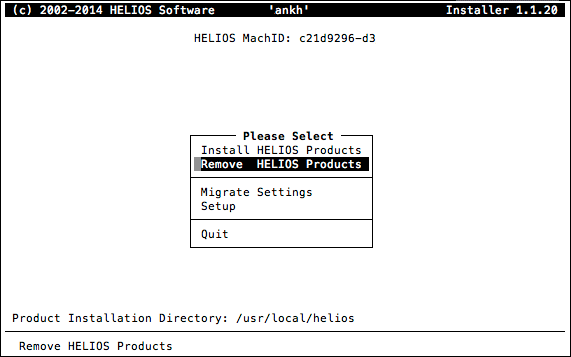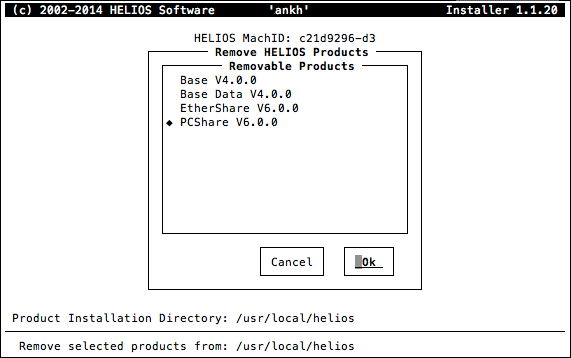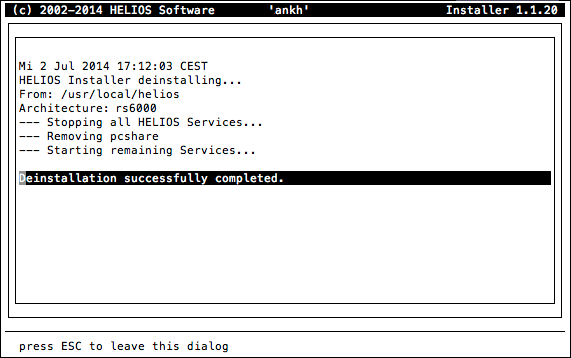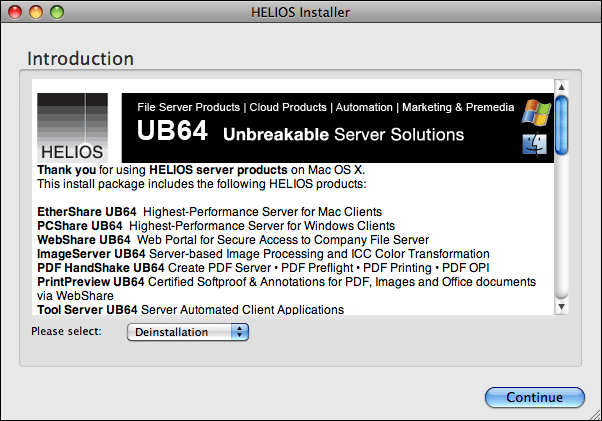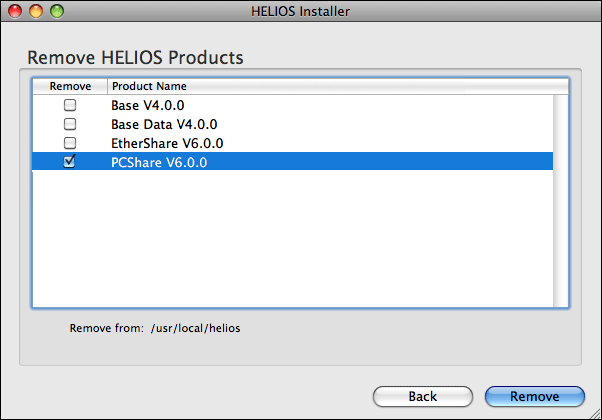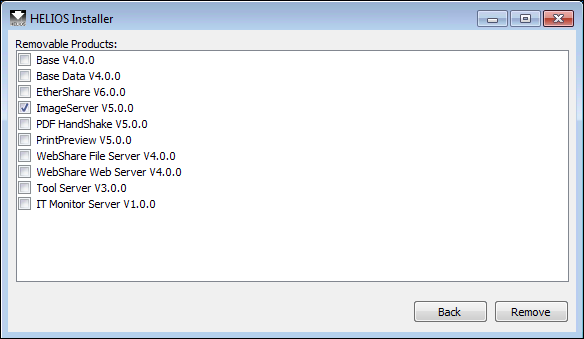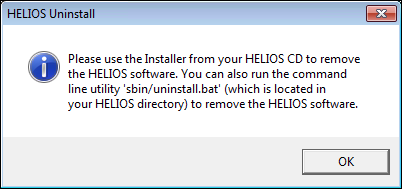17 Remove the software
17.1 Remove HELIOS products from the server

-
Mount the ISO image burnt to physical disc or the ISO image file.
The correct commands for your specific computer are stated in the “First Steps” guide.
- Example:
- (IBM/RS 6000 computer on AIX):
# mkdir -p /mnt/helios # mount -r -v cdrfs /dev/cd0 /mnt/helios # cd /mnt/helios # ./installer

-
As soon as you have entered the last command, HELIOS Installer will be started (Fig. 17.1). To uninstall the HELIOS software select
Remove HELIOS Productsfrom the main menu and press RETURN.
There is also an alternative option to remove all software products from the server:
# cd /usr/local/helios # bin/stop-helios now # sbin/uninstall base
Please be aware that this command will remove all installed HELIOS products from the server!
The Removable Products item shows all HELIOS software
products which can be removed from the server (Fig. 17.2).
The following example shows an uninstallation procedure where PCShare is about to be removed.

-
In the
Removable Productssection highlight the product you want to remove and press the space bar, so it becomes marked (see Fig. 17.2). To deselect one (or more) item in the list, press the space bar again.
The example in Fig. 17.2 shows that Base (with Base Data) and EtherShare are supposed to remain on the server, and PCShare is about to be removed.
- Note:
-
Starting the uninstallation will stop all HELIOS services running on the server. Therefore, please make sure all HELIOS users are logged-out before you uninstall a product. To verify the HELIOS user status you can use 8.7 “swho”.

-
After you have marked all products that you want to remove confirm with
Ok.
The window in Fig. 17.3 informs you about the software removal status.

-
Leave the installation menu with Esc or Ctrl-X (see 4.1.6 “Navigating within HELIOS Installer”) to get back to the main menu.
- Note:
-
Uninstalling the HELIOS software or parts of the software, will not remove any configuration files nor volume or spool directories. This allows installing the software again using all existing configuration data.
To remove all HELIOS files after the software removal do the following:
# cd /usr/local
# rm -rf heliosThen remove all HELIOS spool directories.
Remove all user volumes.
17.2 Remove the software (OS X)
To uninstall HELIOS software products from an OS X platform, do the following:

-
In the mounted HELIOS installation ISO image, double-click the “HELIOS Installer.app” icon in the “mac-os-x” subfolder.

-
Make sure that the
Please selectpull-down menu shows the entryDeinstallation, and clickContinue.

-
Select from the list one or more HELIOS products that you wish to remove (Fig. 17.5).
17.3 Remove the software (Windows)
To uninstall the HELIOS software products from a Windows platform, do the following:

-
In the mounted HELIOS installation ISO image, double-click the “HELIOS Installer.exe” icon in the “windows” subfolder.

-
Below the introductory dialog, make sure that
Deinstallationis selected on the pull-down menu and clickContinueto proceed.

-
Select from the list one or more HELIOS products that you wish to remove (Fig. 17.6).
- Note:
-
The HELIOS software is listed in the Windows
Add or Remove Programsdialog because it is handled in the Windows registry. However, it is not possible to have Windows remove the HELIOS software. Any attempt will lead to the following message (Fig. 17.7):